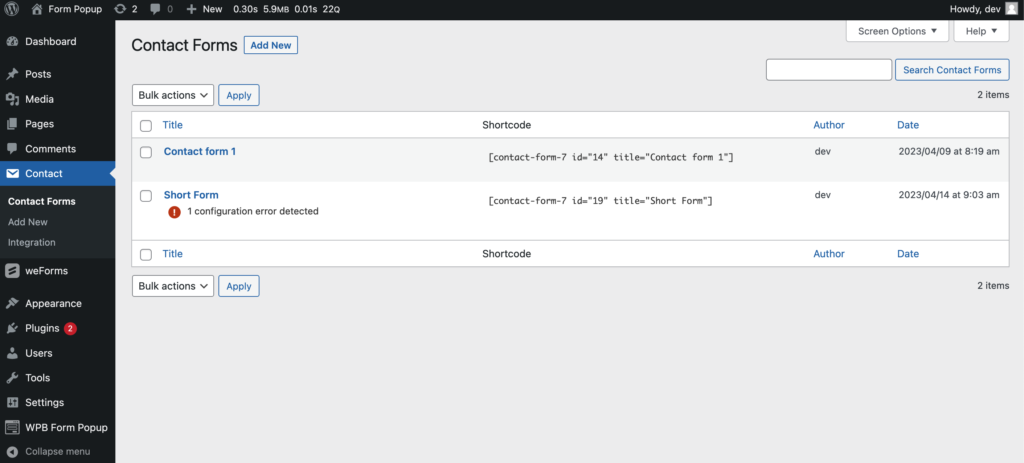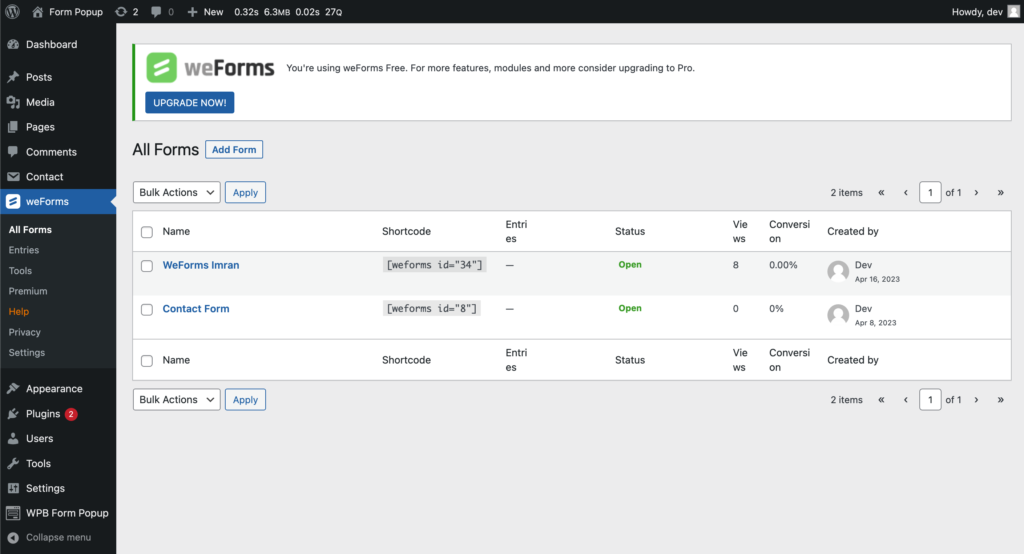It’s time to link the form plugin with our popup plugin if you successfully installed and activated both of these plugins. We made this process very easy, so you don’t need to use shortcodes.
When you go to our edit popup ShortCode page, you will see all the choices you need to change the popup ShortCode. As you can see in the screenshot below, it will be about the same.
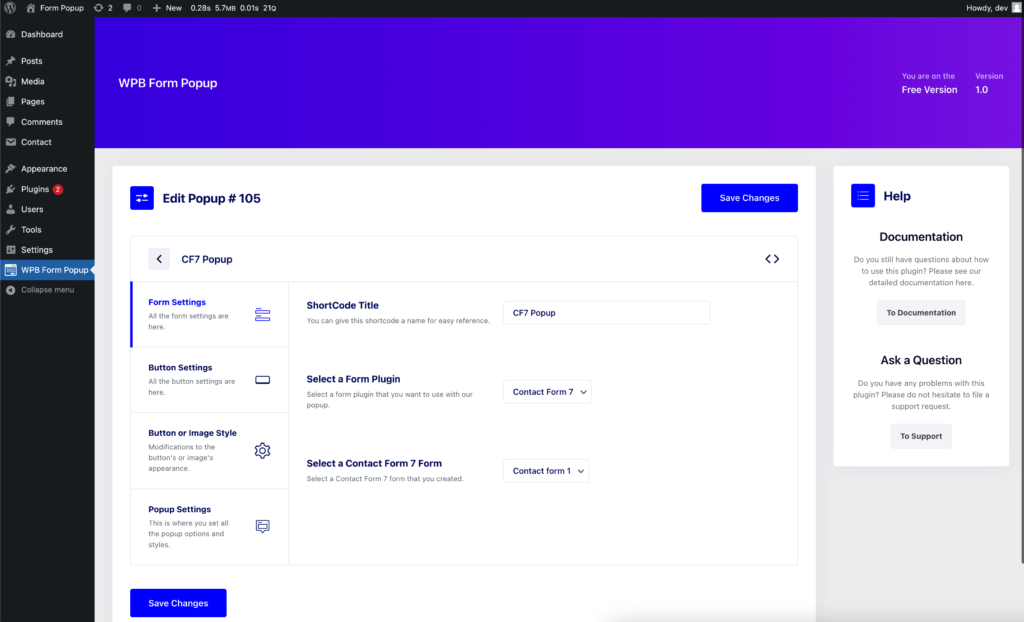
You can select the form plugin you want to use and the form you want to see in the popup by going to the Form Settings section. You can select a form plugin from the list of supported form plugins by using the form selection field. The form plugin must be installed and activated.
WpForms and Contact Form 7 have been installed on our site, as you can see in the video below. We can select a form from one of these form plugins by choosing the form plugin’s drop-down menu.
Please check the screenshots below, We have some forms that you created for each of the form plugins. You also need to create the form for the form plugin you are using.