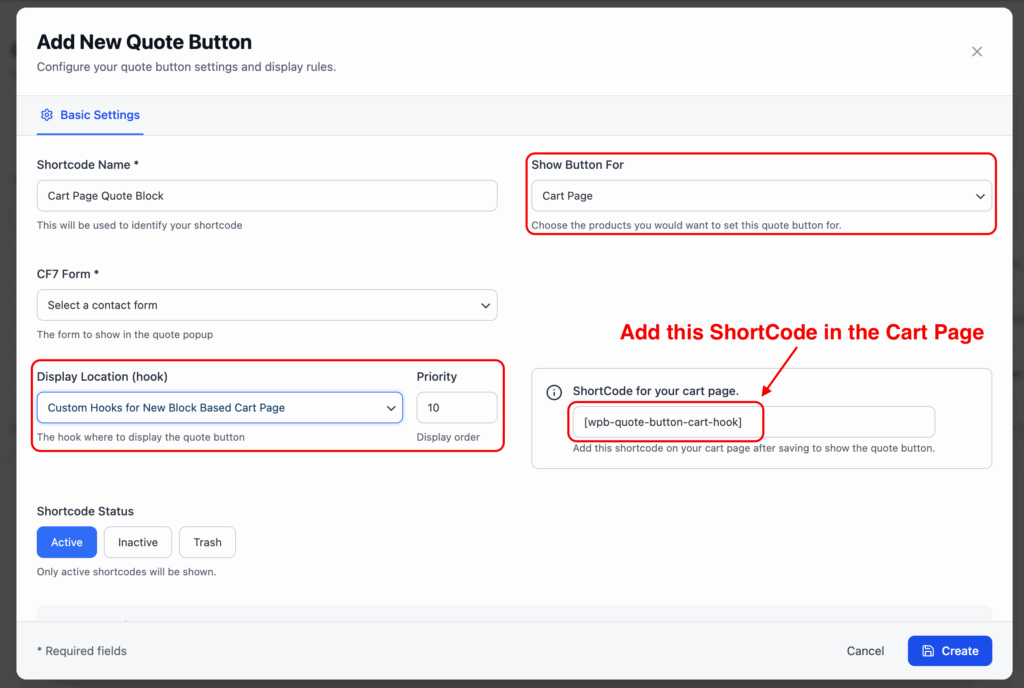Many of you requested this feature, so we’ve added this awesome feature for this plugin. From now you can add the quote button to the cart page. Just below the checkout button.
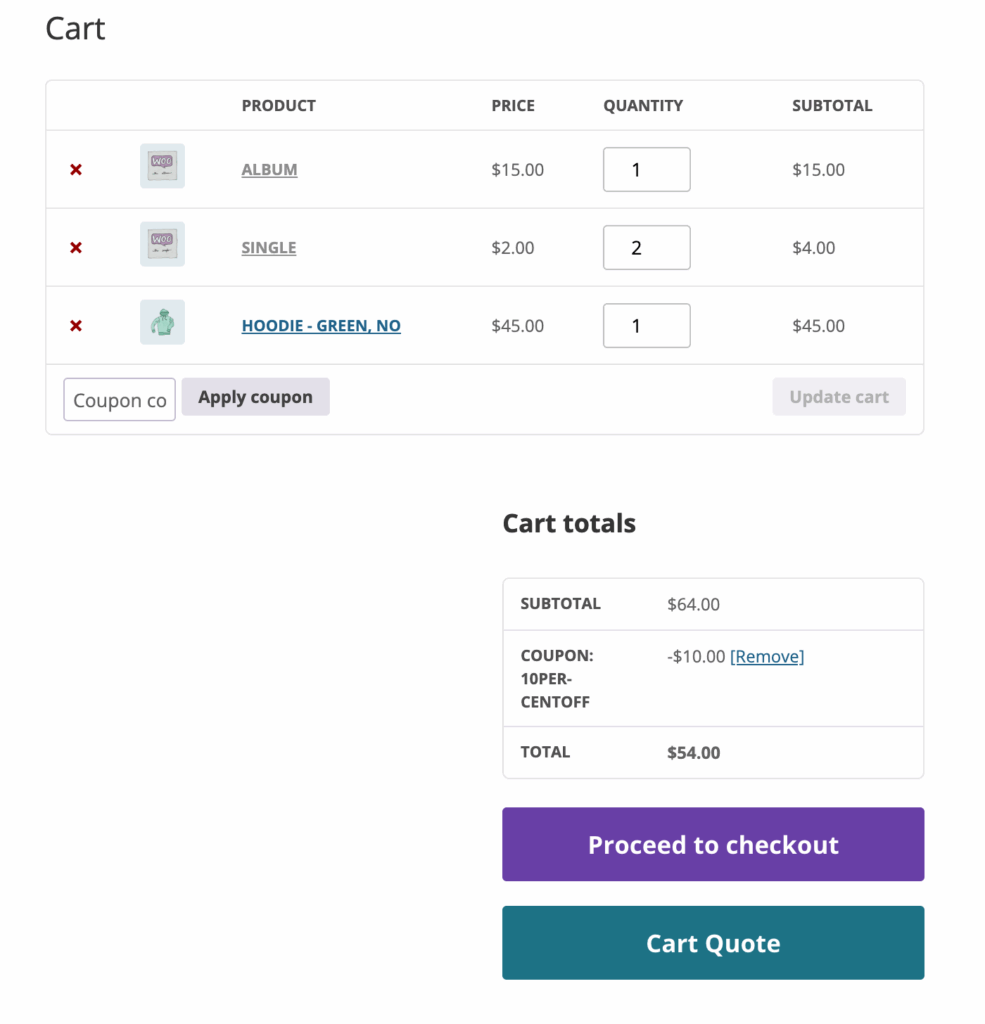
You can get all the cart items and total information with the quote form. And it supports both Contact Form 7 and WPForms.
To add the quote button to the cart page, please follow these steps.
- Go to the WP admin and navigate to the Get a Quote page. And click the Add New button to add a new quote button.
- Here, set a form for a quote, add button text, and most importantly, set the “Show Button For” option to “Cart Page“. You can adjust the Display location hook option as you need.
- With this, your quote button setup is complete. Next, you have to set up the form to receive the cart data.
- Go to the form edit page (CF7 or WPForms) that you have chosen to use as a quote.
- For WPForms, use the WC Cart Content smart tag. It will display the cart items in the form when it is the cart page.
- For CF7, click the Quote Product Data button and choose the cart content, and insert a field to display the cart content. Also, add its mail shortcode to receive this data via email.
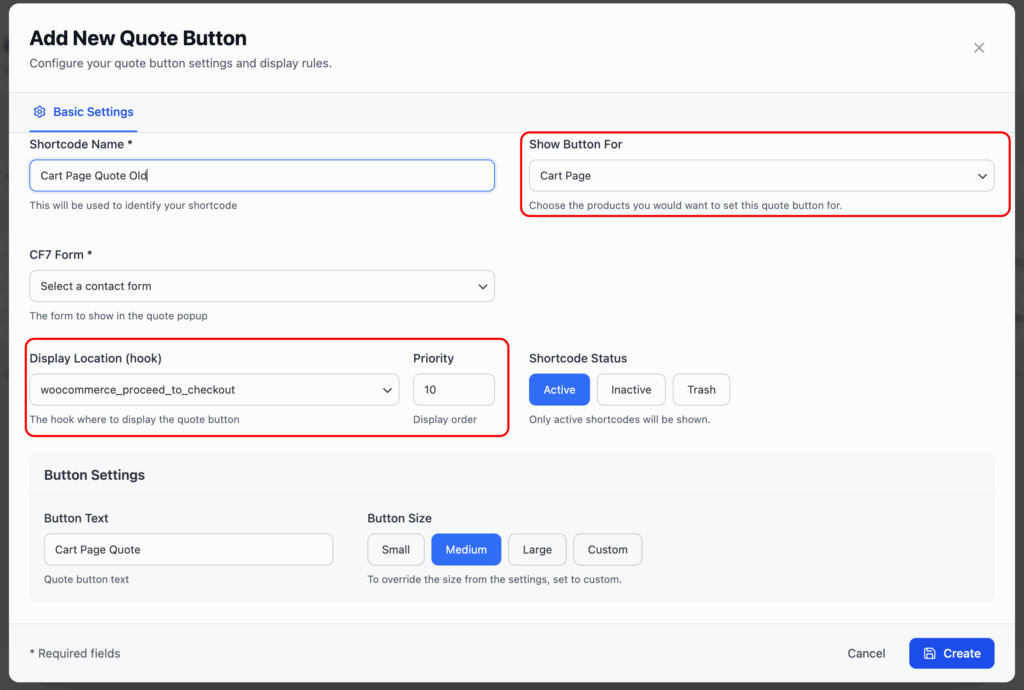
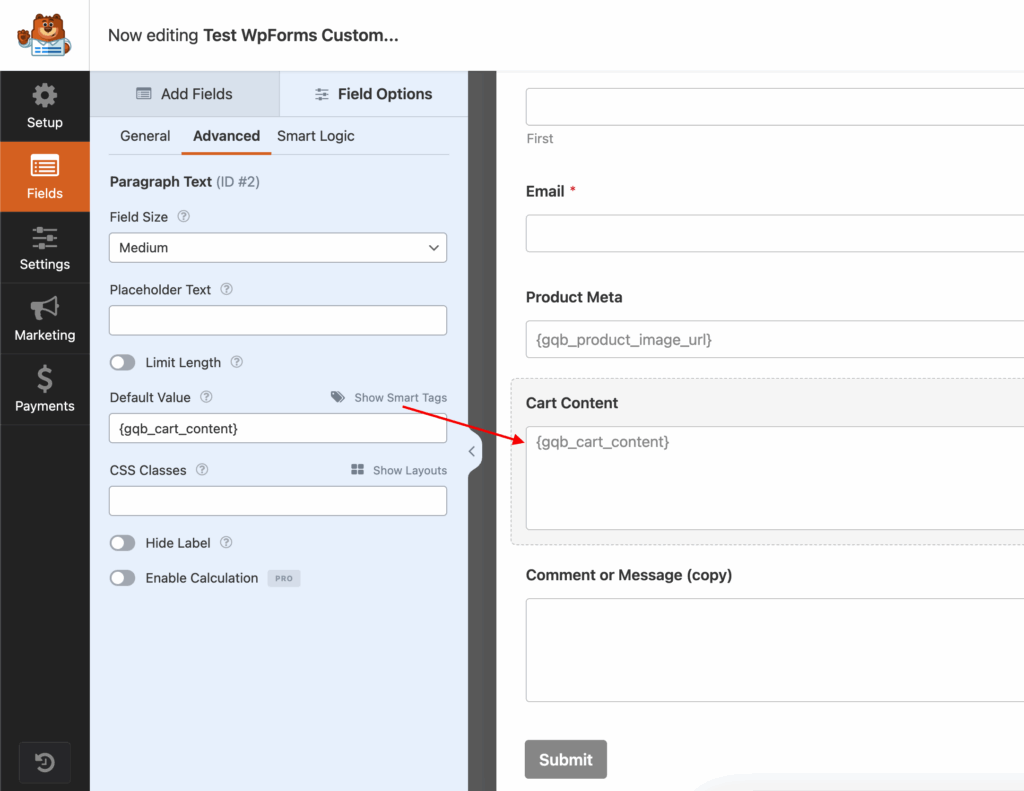
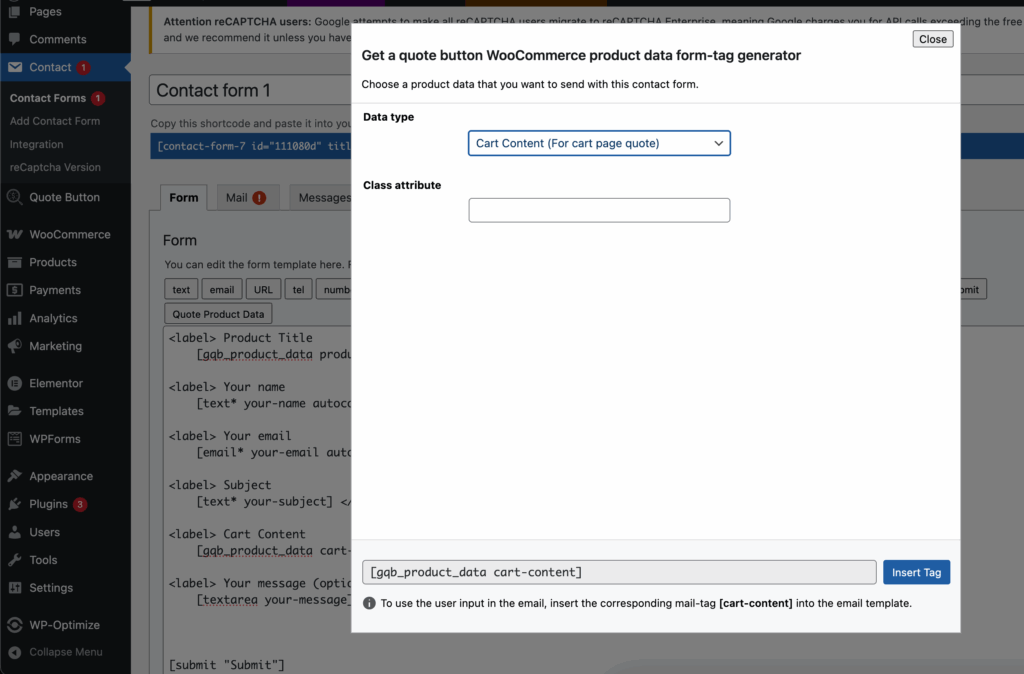
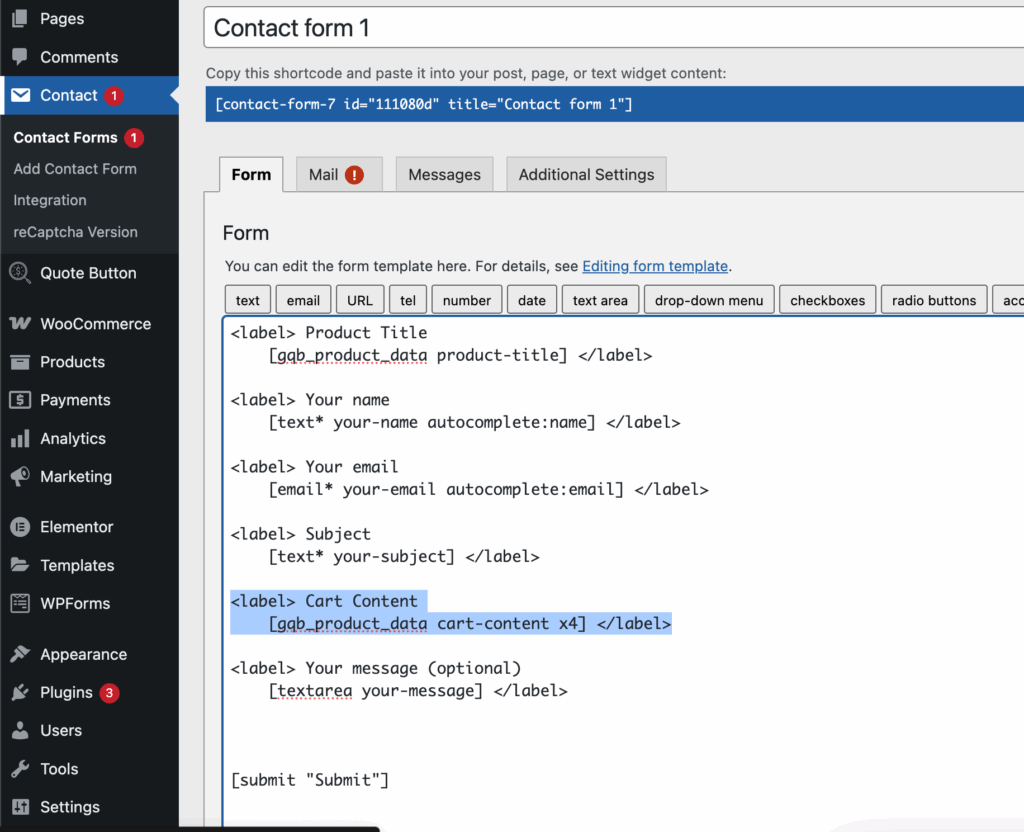
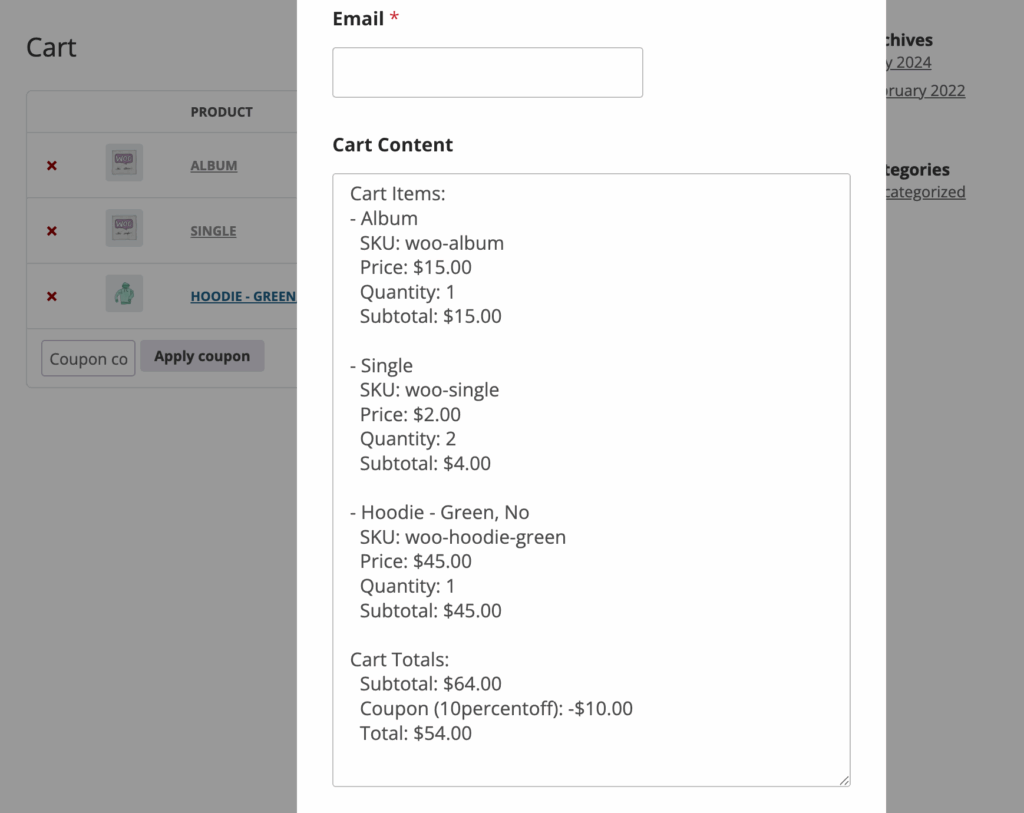
Add the quote button in a new block-based cart page.
You might know already, WooCommerce recently replaced its old shortcode-based cart page with a new block-based cart page. So, old PHP hooks will not work for this new cart page. It’s fully made with JavaScript. But you can still add our quote button in there. Please follow these steps to add our quote button to the new block-based cart page.
- Add a new quote button and set the “Show button For” option to the Cart Page.
- Set the Display Location (Hook) option as it is shown in the screenshot.
- Finally, add the shortcode as it is shown to your block-based cart page.